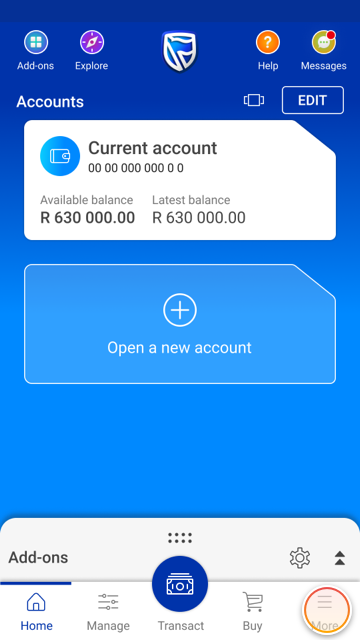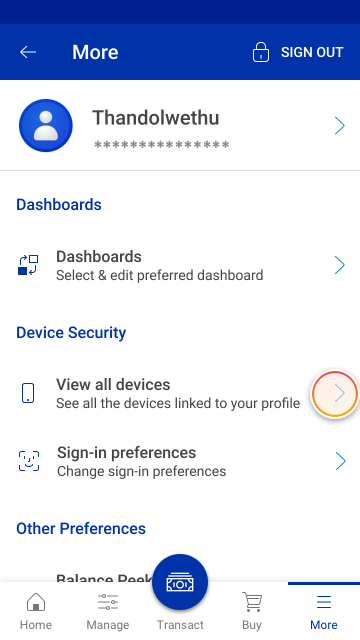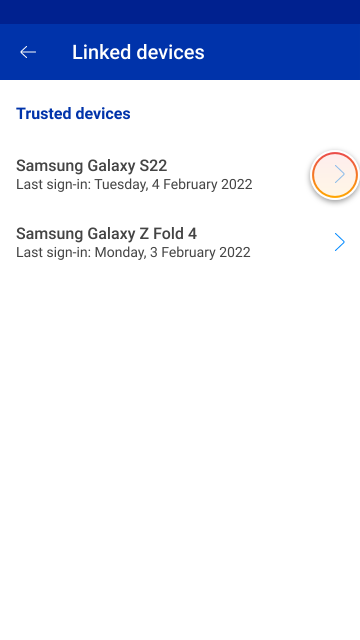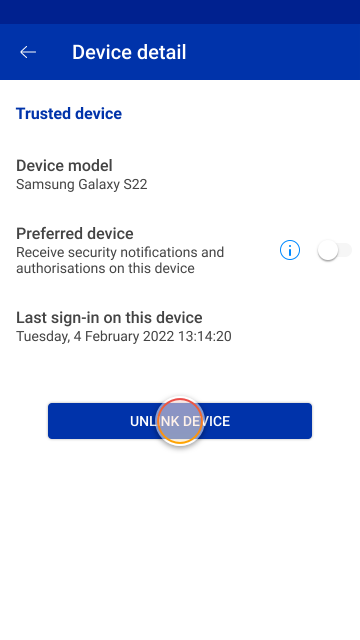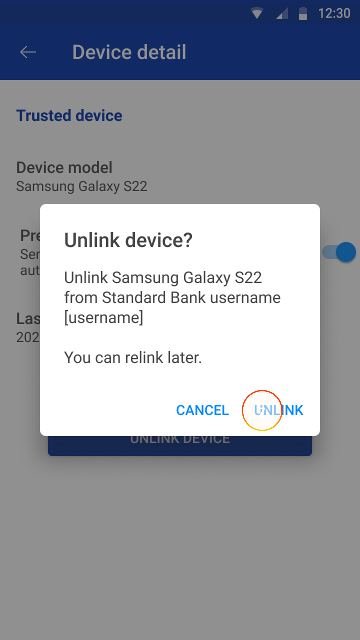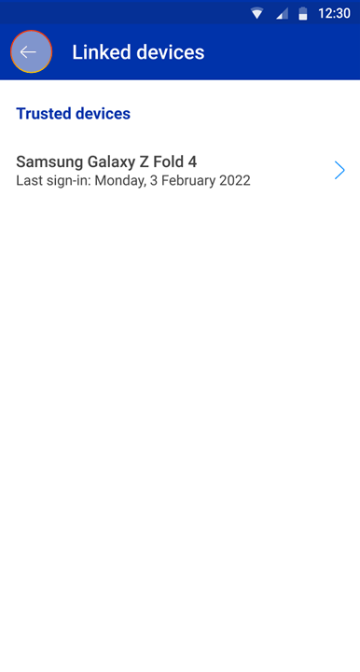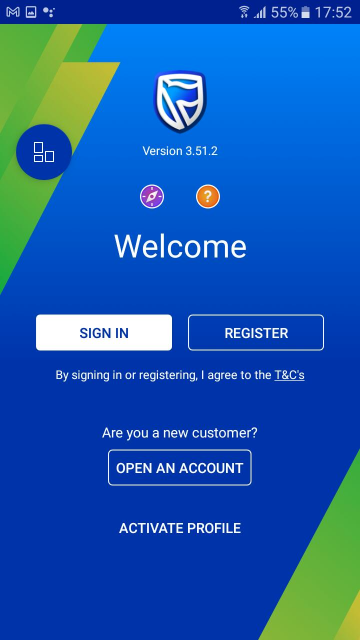Keeping your money safe
1 Jun 2020
Unlink a device from your Banking App
If your device has been lost, stolen or replaced, unlink it from your Banking App.
More things you can do on the app